- About Auto Debug
- Quick start
- Detailed instructions
- Trace options
- Using debug symbols
- Call stack
- Multiple threads
- Parameter values
- Restarting a trace
- Loading symbols from a mapfile
- Remote tracing
- Other Features
- pdbfiles
- Script
- Use Script
- Script Information
- Script Functions
- Script Event
- addExtMapFile
- addMapFile
- addMenuItem
- attachProcess
- echo
- enableAllBreakpointOfDll
- enableBreakpoint
- getParamAddress
- getProcessMemory
- killProcess
- OnBreakPointEntry
- OnBreakPointReturn
- OnException
- OnProcessEnd
- Property
- saveLog
- setProcessMemory
- startProcess
Remote tracing
Auto Debug Professional provides two methods for remote debugging of Windows programs: Debug Agent and Remote Monitor. The agent method can be used when you have no access to the target computer, but there is someone at it whom you can ask to run the agent program on your behalf and send you its output. The agent saves its output in the form of Auto Debug project file, so you load it and analyze it on your computer.
The monitor method is more convenient, but it requires you to have a network connection to the target computer.
Debug Agent
This method requires that you have a copy of the code you need to debug on your computer. You run it with your Auto Debug, and when you are satisfied that the trace you have obtained would be sufficient to investigate the problem reported at the remote site, save the project configuration and pass it along with a copy of the debug agent to the user. Debug agent is a lightweight version of Auto Debug with a minimal user interface specifically designed to be operated by inexperienced users at remote locations. Give the user instructions for how to run the agent and how to save the resulting trace.
The agent executable is not subject to the same license terms as Auto Debug Professional, and you can freely install it on as many computers as you need.
Here is the procedure to follow.
On your computer:
Launch your application in Auto Debug
Set all the necessary breakpoints
Select File - Save Configuration
Give a file name, for example, project.tcf
Pass project.tcf and debugagent_setup.exe to the user.
On the remote computer:
Run debugagent_setup.exe to install the agent
Run debugagent.exe
Select File - Load Configuration
Enter the file name, e.g., project.tcf
Select File - Restart to launch the application with the agent
Once the condition you are investigating has occurred, terminate the process
Select File - Save Project
Send back the project file
On your computer, once you have received the project file from the user:
Select File - Open Project
Enter the project filename
You will see the same output you would obtain if you ran the trace locally
Remote Monitor
This method is similar to the agent method agent described above, but you can run it interactively from your own machine, requiring even less involvement on the remote user's part. All the user has to do is to copy the monitor program somewhere and launch it.
The monitor executable is not subject to the same license terms as Auto Debug Professional, and you can freely install it on as many computers as you need.
Here is the procedure to follow.
On the remote computer:
Run RemoteDebug.exe
On your computer:
Select File - Remote Debug in the main menu, or click on this icon in the toolbar:
![]()
The following dialog will open:
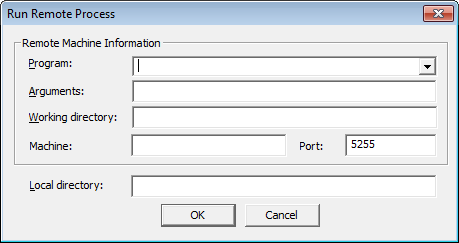
- Program
- The application name which you will debug on remote machine. Please use the full path on remote machine
-
- Local directory
- The path of application on your local. When AutoDebug to remote debug the application, it will use "local directory" to analysis debug info.